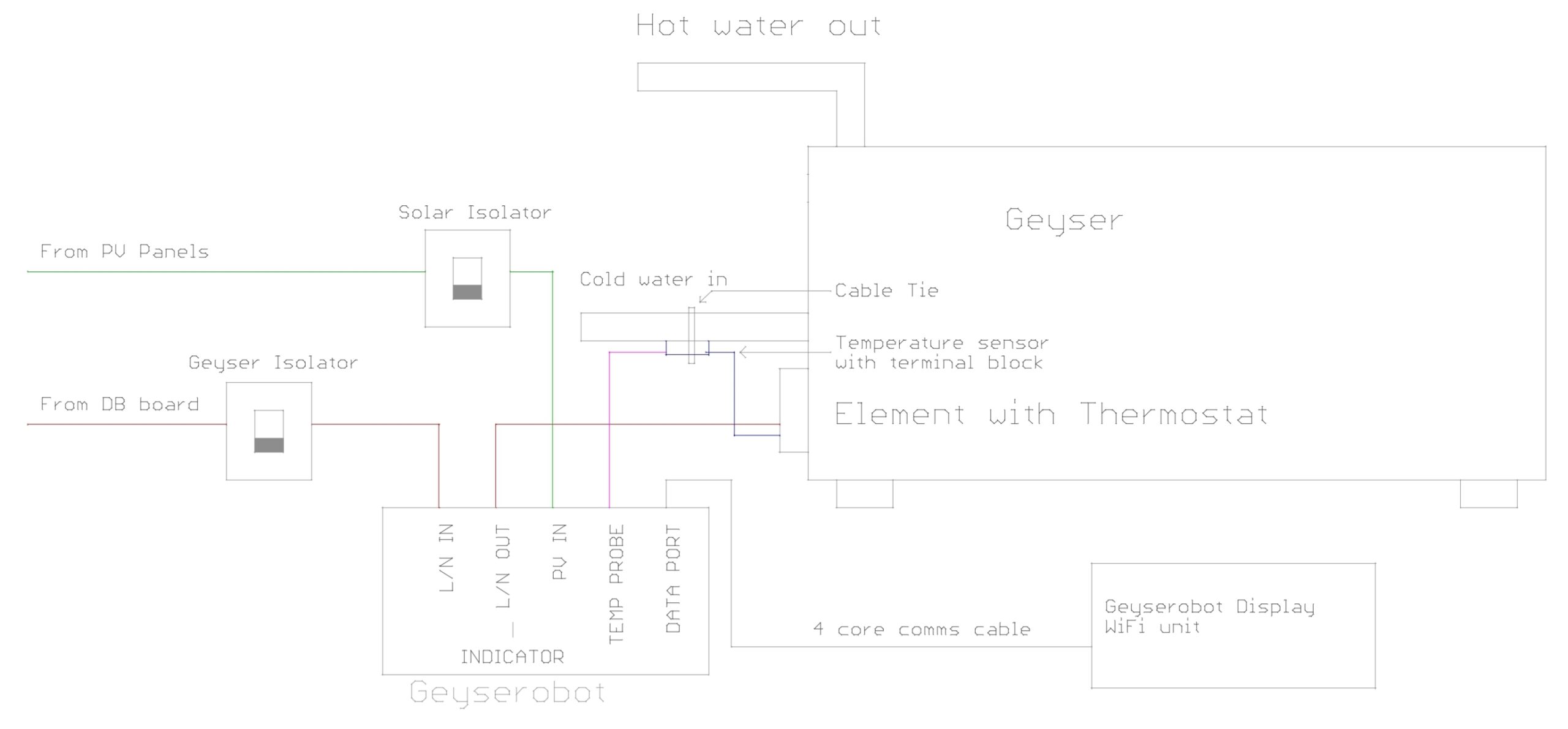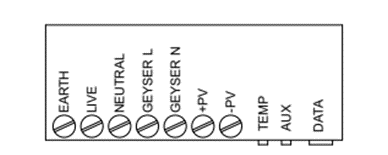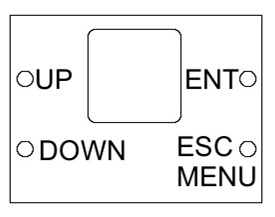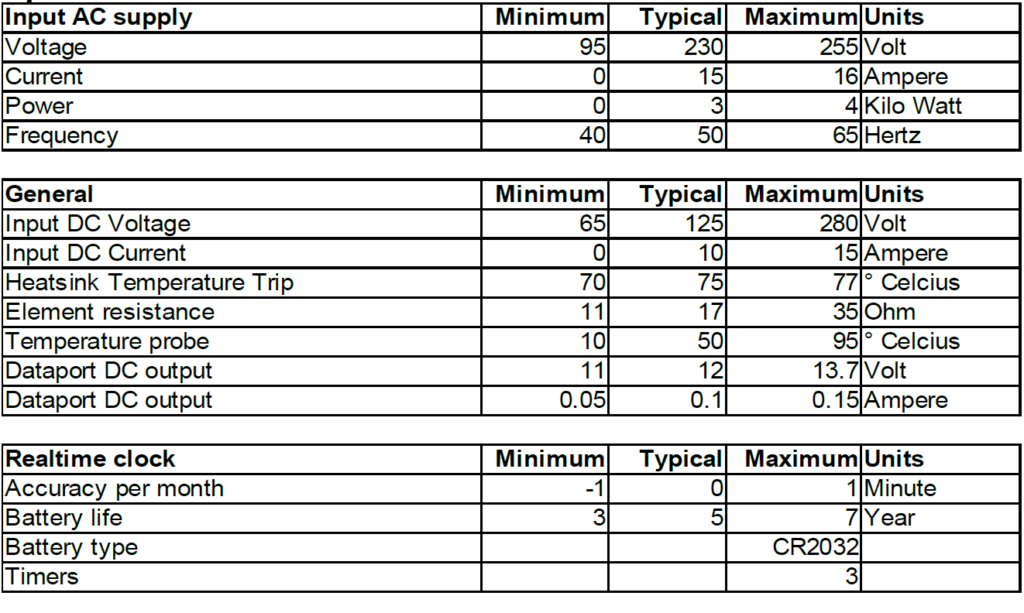Geyserobot SMART - Solar Geyser Converter (Geyser Robot)
Geyser Converter to Solar - SMART
No need to change or alter your geyser in anyway. Use the existing element, no new or future water leaks. Simply ad the geyser converter with the minimum solar panels required and start saving today.
Solar Panels not included.
Specifications:
Input DC: 90-300Vmp
Input AC: 220-240VAC
Output: 2/3/4KW
Controller: 20A MPPT
Max VOC: 325V
Max VMP: 270V
Element:
1KW Element: Requires 3x 330Watt Solar Panels Minimum
2KW Element: Requires 4x 330Watt Solar Panels Minimum
3KW Element: Requires 4x 330Watt Solar Panels Minimum
Product Code: VS-SGCB-S
Product Condition: New
No Reviews Posted Yet - be the first!